One of the advantages of Epos Now is the ability you have to include multiple-choice products (or upsells) when selecting an item. This feature can be utilised in several ways. For our example, we focus on how to incorporate product add-ons for a shoe sale, such as additional laces and shoe polish.
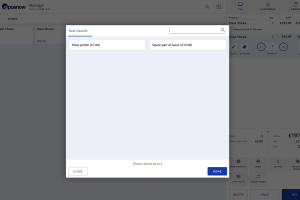
Why Upsell your products?
We would all like all like ways to include an additional product sale with every transaction. By implementing a pop-up when a specific item is selected, we can effectively enhance profit margins and, in turn, drive more sales. This approach can be utilized in various situations where there is an optional add-on that might not have caught a customer’s attention while they are browsing. Consequently, retailers frequently employ this strategy to encourage supplementary purchases and maximize their revenue potential.
Epos now offers a way to do this that does not slow down the transaction time and provides a reminder for the cashier that these options are available.
Other ways to use multiple choice groups in epos now?
Other ways that integrating epos now multiple choice product groups could be used would be:
– Integrating a pop-up product box at a restaurant, for instance, could include additional extras such as chips or salad.
– At a bar the pop up could have an option for the customer to pay x amount extra for a larger drink
– for a bike hire business it could include add on products such as helmets and locks each time a bike is clicked on the till.
Here is a step to step guide of how to add upsell/add on products to an existing product. Before your start, make sure you have already have a main product created along with the add on products that will pop up. In our example we already have created product names ‘New Shoes’ along with upsell products which are ‘Laces’ and ‘Shoe polish’.
Step By Step Guide
1. Click here

2. Click Admin

3. Click Back Office

4. Click Manage

5. Click Multiple Choice Products

6. Click Add Multiple Choice Products

7. Insert Product Group Name. This

8. Add in the minimum amount of products cashiers can add.

9. Add in the maximum amount of products that can be selected.
10. Remember if the minimum is 2 the cashier would need to select 2 products each time. We recommend keeping minimum to 0 in most instances.

11. Scroll down to add products

12. Search products and add in products to the group
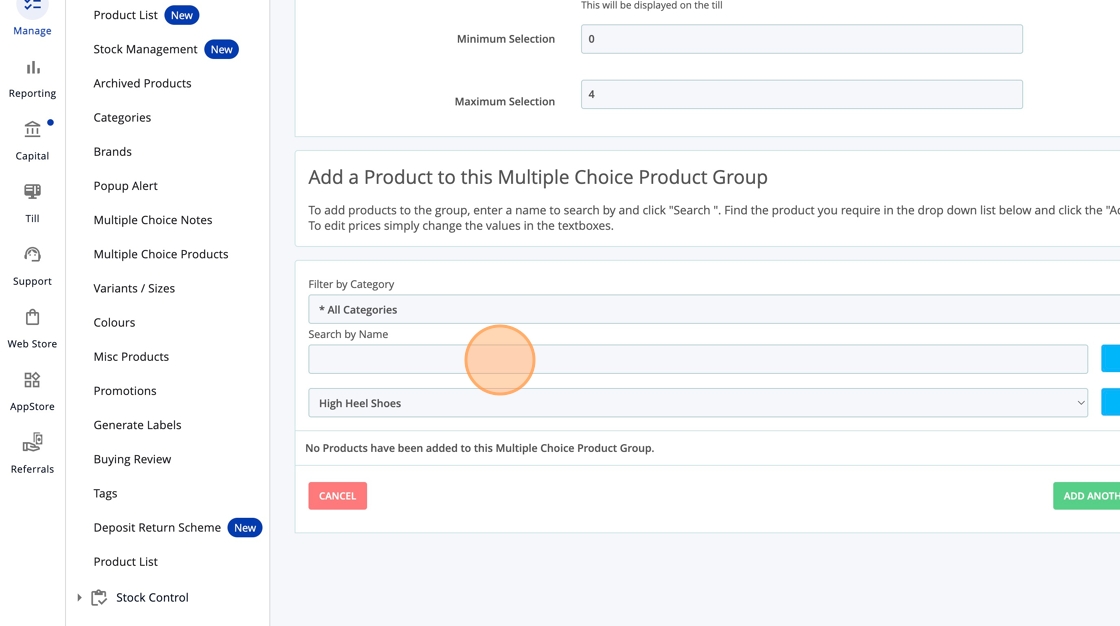
13. Search by name or filter by category. Searching is the easiest way to find upsell products.

14. Add in name and click search
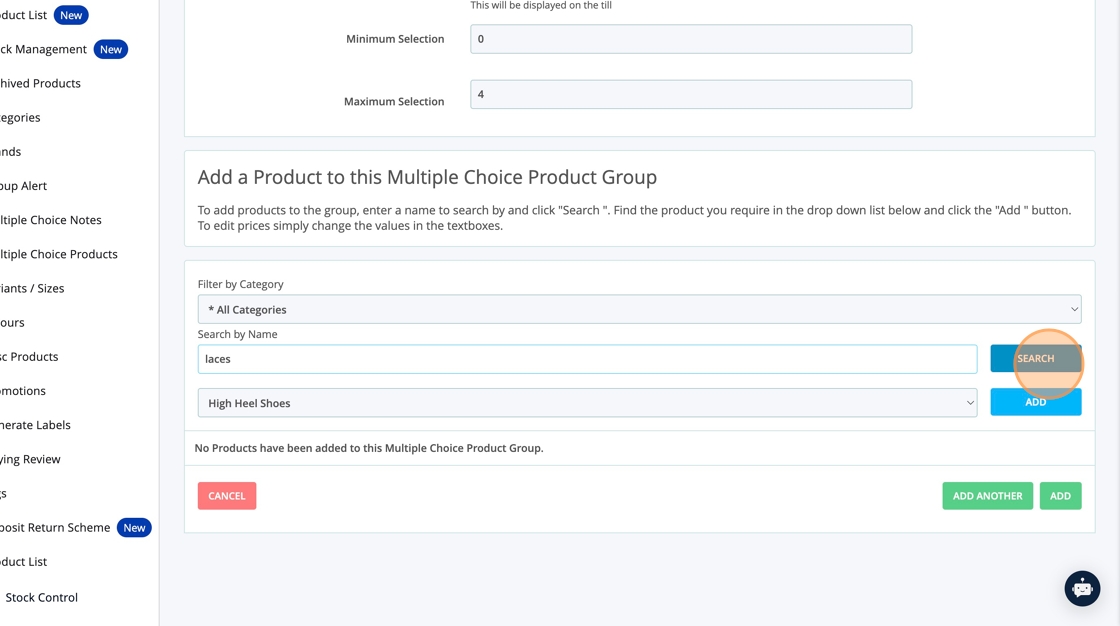
15. Click Add. important – this is easy to miss!

16. Add Multiple products if required

17.

18.

19. Click add at the bottom. Again, make sure you remember this step!
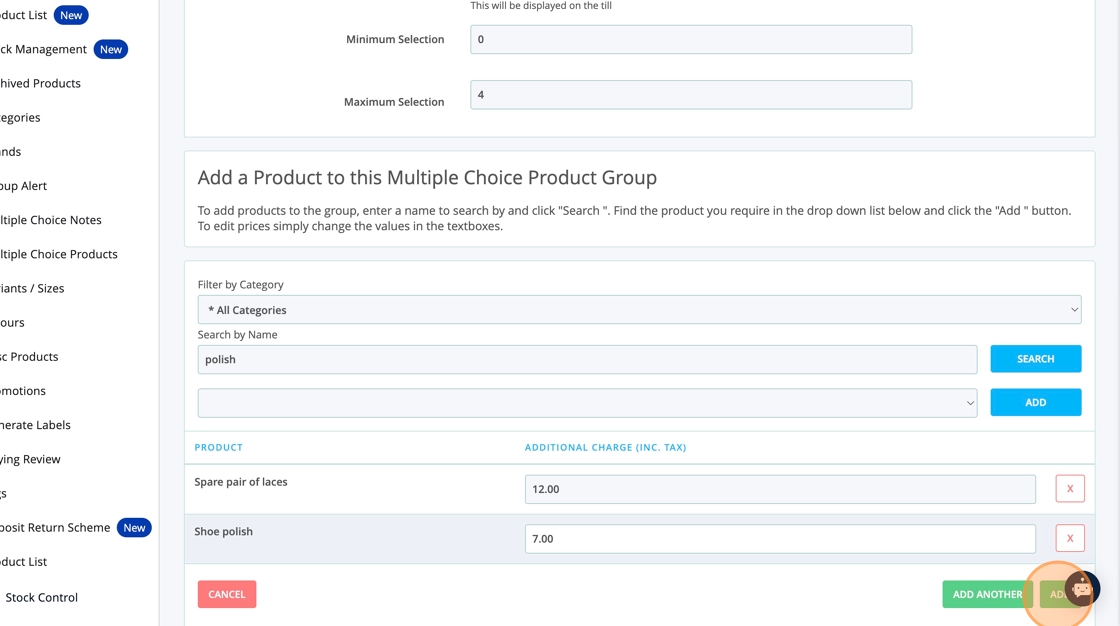
20. Click Product List
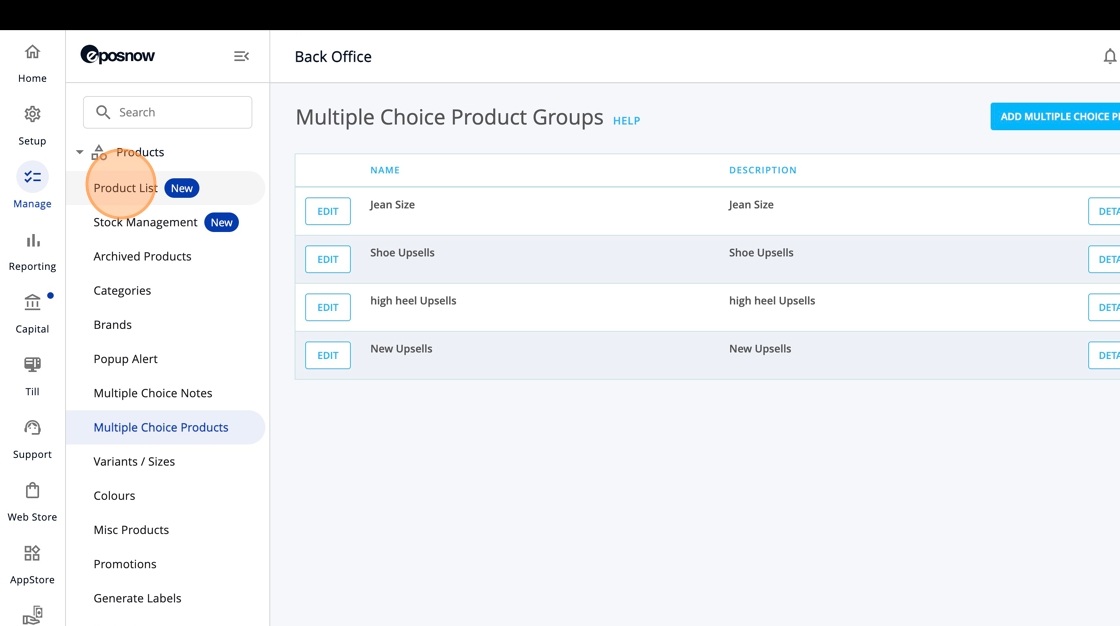
21. Find your product and click here

22. Click Advance Edit
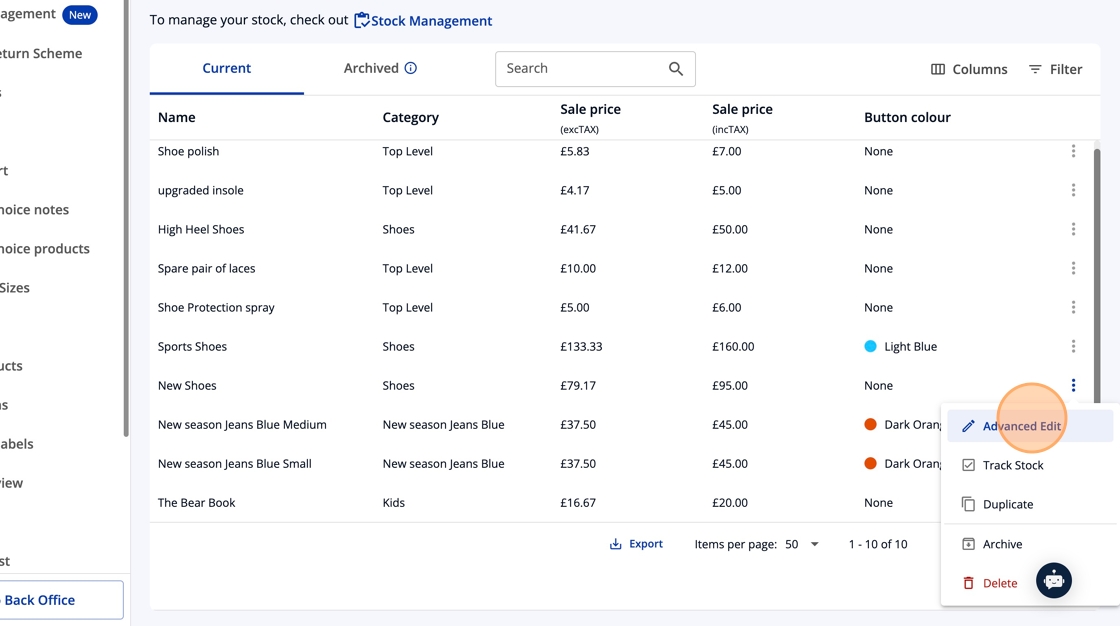
23. Scroll down and select your product group
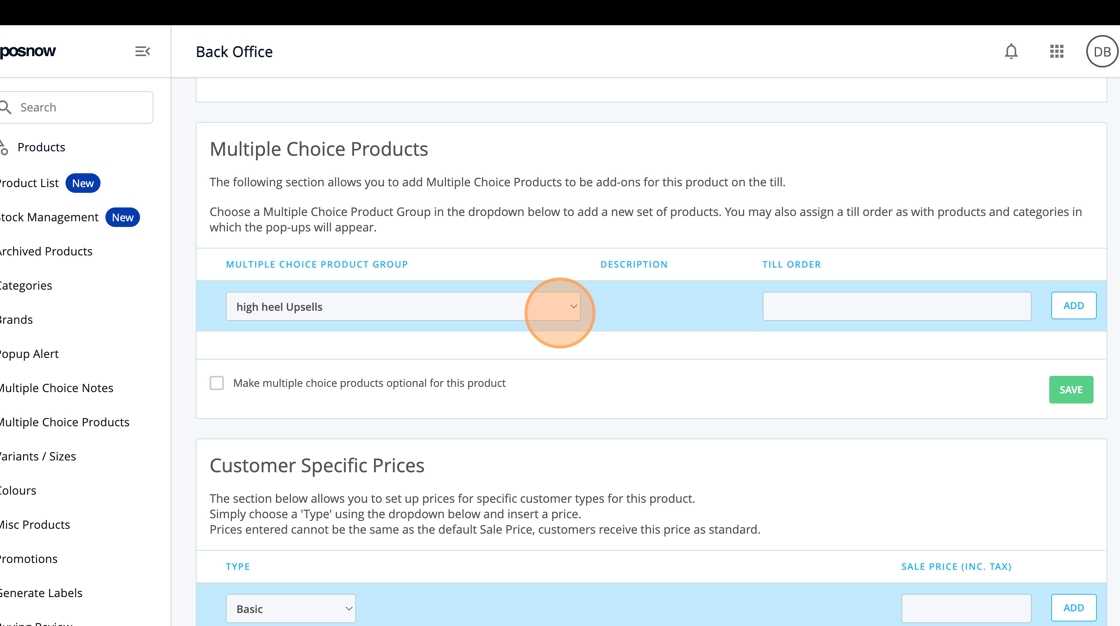
24.

25. Click Add

26. Click Save

27. Click back on till to see the pop up in action

28.

29.

30.

31.

In summary, to add this feature to your epos now till is what we would consider as a must have feature and will be used in various ways for your business. Giving you a smooth process that will enhance sales.
